3CX – Speed Dial Keys
Posted in Uncategorized on October 20th, 2023 by adminI recently had to make 3CX replicate the functionality of a legacy phone system. The legacy phone system allowed staff to dial #00 to #99 and automatically connect to a pre set number. AKA speedials!
To make this work in 3CX v18 was more complicated than you’d expect. In my case, the client had 99 pre-saved speed dials. The official method of doing this is to create 100 outbound rules. To create each outbound rule is a manual process and very time consuming.
As 3CX can’t provide this functionality automatically I had to be a bit exotic to make it work.
Step1 – Create an extension for SpeedDial to use (lets use 100)
Step 2 – Create a new sip trunk. Set the SIP trunk to use the internal IP of the 3CX server. Set the authentication type to: Do not require – IP Based. Set the authentication ID to the number of the extension you created in step 1 and the password to the password in the phone provision section of the extension.
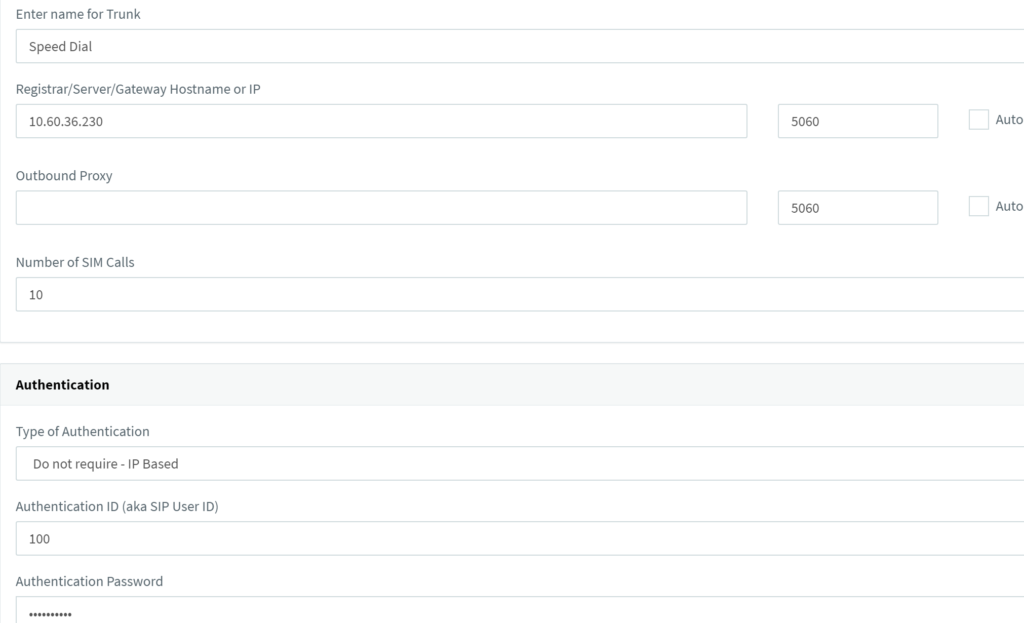
Under the options tab of the SIP trunk:
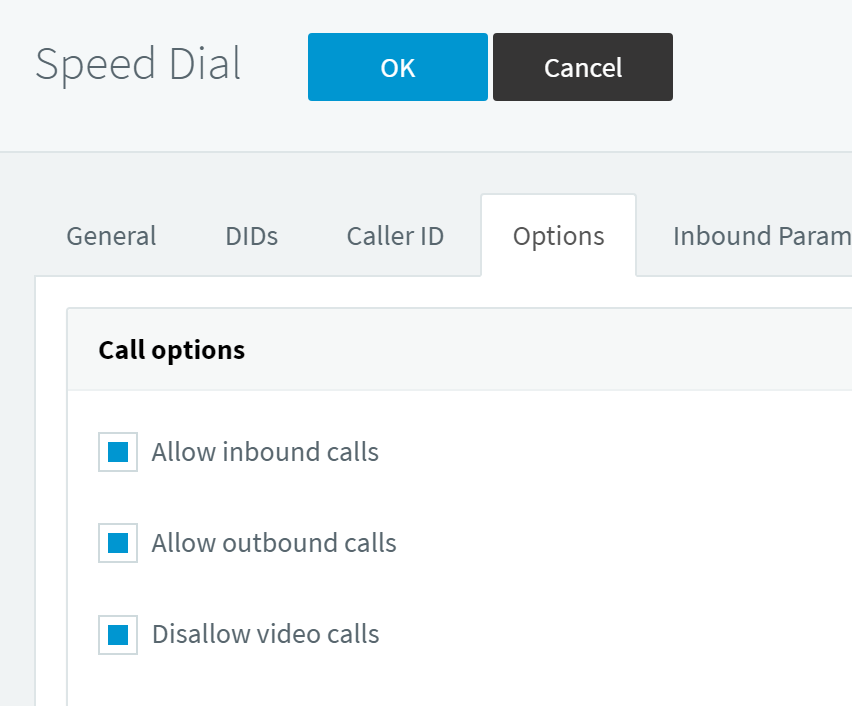
Scroll down and set: Select which IP to use in Contact and set it to Use this IP address. Set the IP to the IP of the 3CX server.
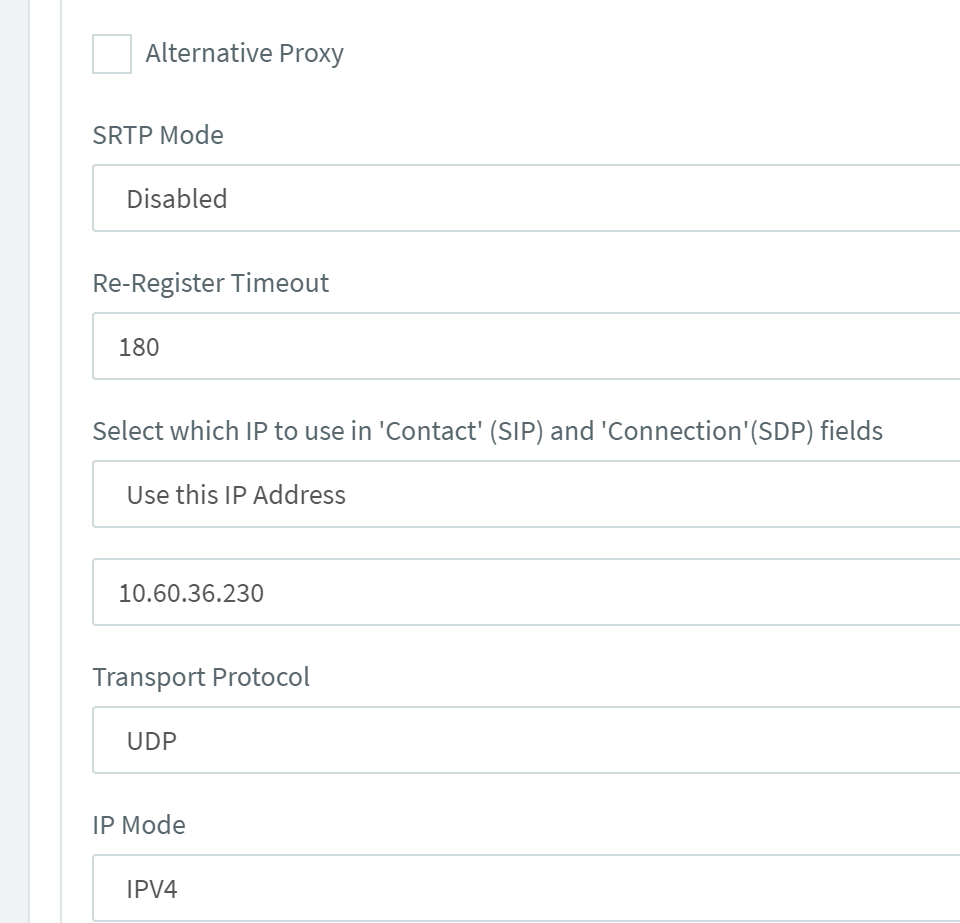
Step 3 – Create a new Direct in Dial rule, The DID has to be 4 digits long, the first two digits don’t matter but must be consistent with all your direct in dials. Set it to route calls to an external number. Enter the destination number.
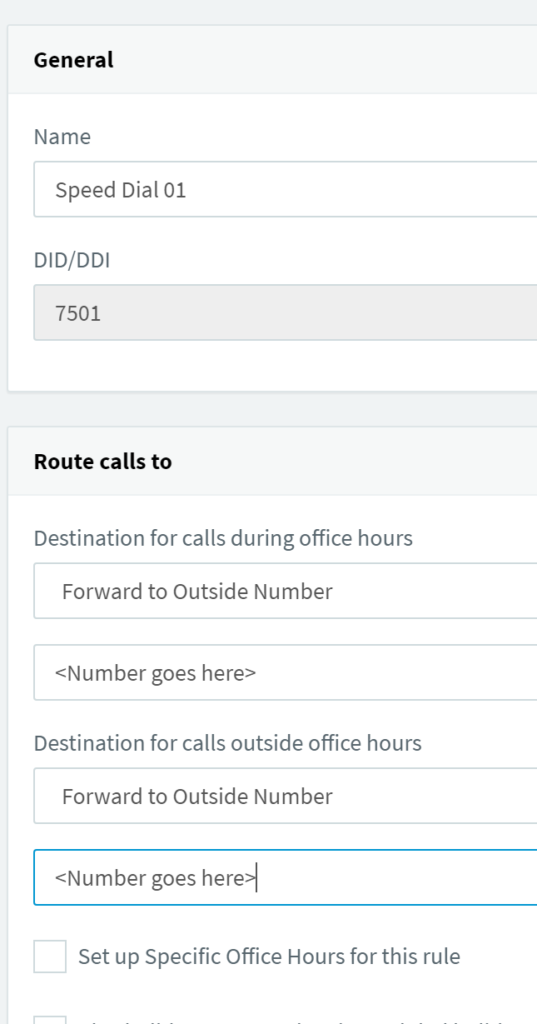
Step 4 – Set an outgoing rule as follows. Ensure your speed dial outgoing rule is highest priority.
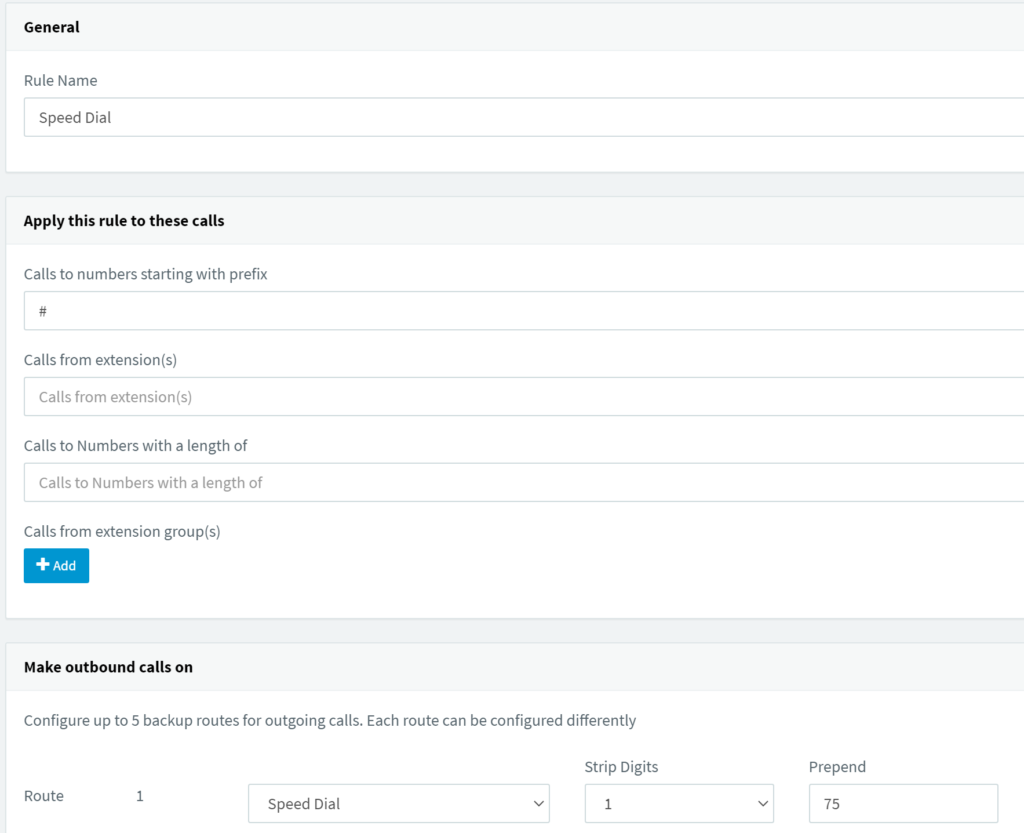
Lastly –
You should be able to dial #01. When you do, the outgoing rule will remove the # and add 75 so the number dialled will become 7501 internally.
3CX will then connect the call to the set outgoing number.
Why do it this way you might ask? inbound rules support export and import to CSV. As such you can bulk import Speed Dials using this method. It took 5 minutes to setup and save hours or effort. It’s also easy easy to maintain.